Regional Taxes & Quote Layout Customization
Release notes
Release notes
v0.3.3 Regional Taxes & Quote Layout Customization
Added: Define default taxes by shipping region (e.g. Spain, USA)
Added: Override default regional taxes for individual clients
Improved: Tax dropdowns now filter based on shipping address
Enhanced: Quote/order items auto-select correct tax rate
Added: Customize quote layout and PDF output
Added: Option to remove client business name from payment section
Added: Display requester (client) name in PDF
Added: Define and show separate Headquarters address
Added: Insert custom notes (e.g. tolerance policies) below quote total
v0.3.3 Regional Taxes & Quote Layout Customization
Configure Taxes by Region. Control How Your Quotes Look.
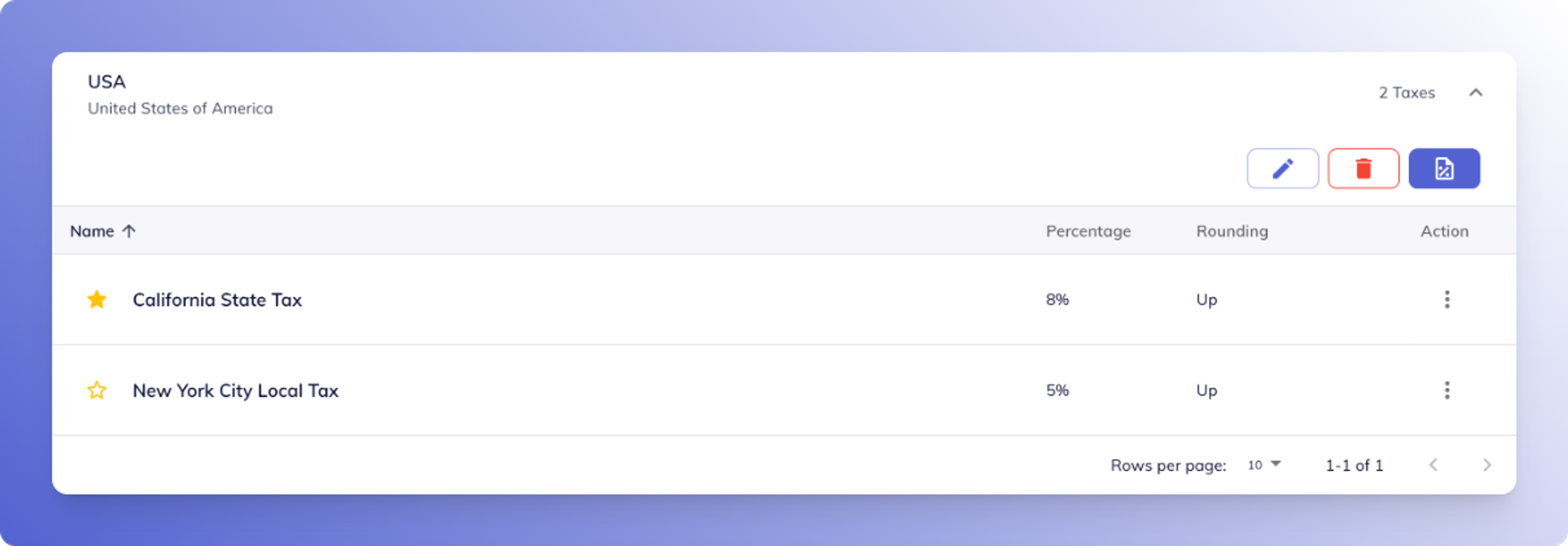
Regional Tax Setup
Enable suppliers to define taxes per region
Now, suppliers can set a default tax rate—like “California State Tax” at 8% or “New York City Local Tax” at 5%—based on the shipping address’s region.
- Suppliers: Enter region-specific tax percentages once, and reuse them across quotes and orders.
- Clients: Get consistent, accurate tax rates automatically in every order form.
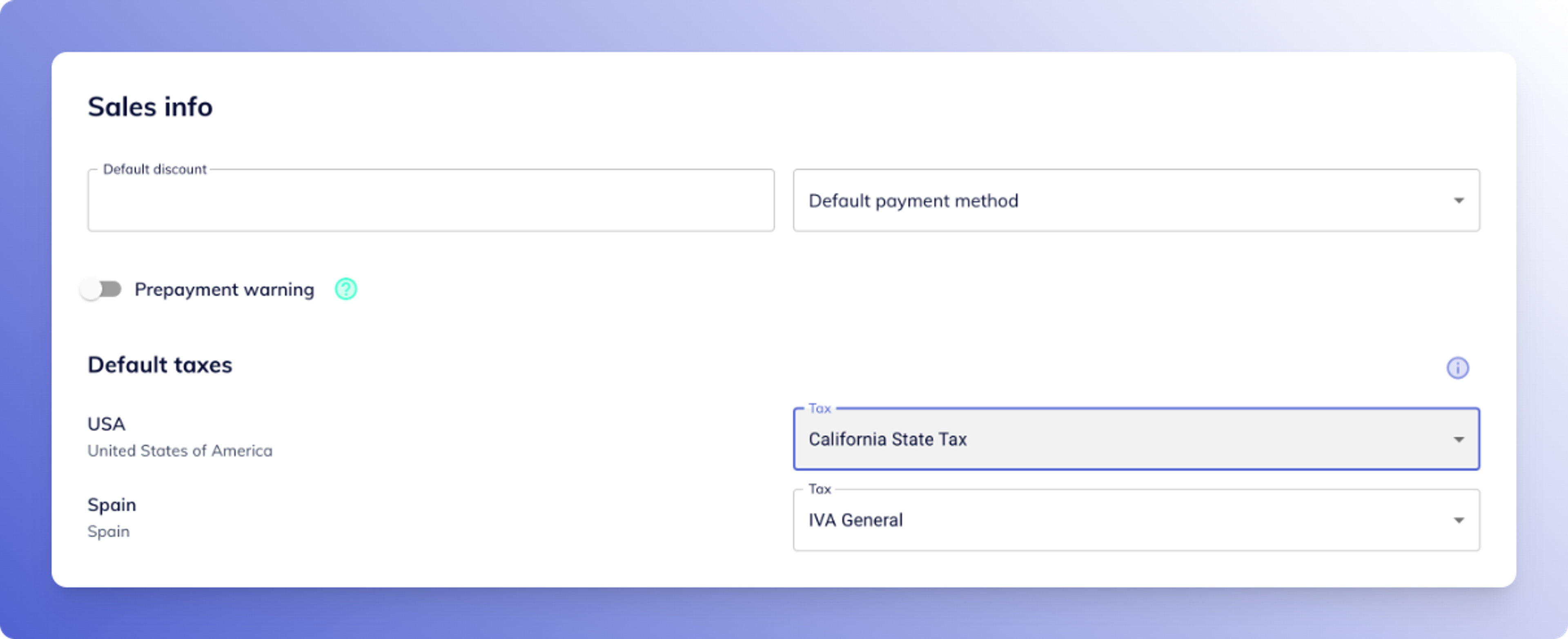
Client Override of Region Default
Allow supplier-defined exceptions per client
Suppliers can override the default regional tax for individual customers—useful for nonprofits, bulk partners, or special agreements.
Once overridden, that client always sees their custom rate when their region matches.
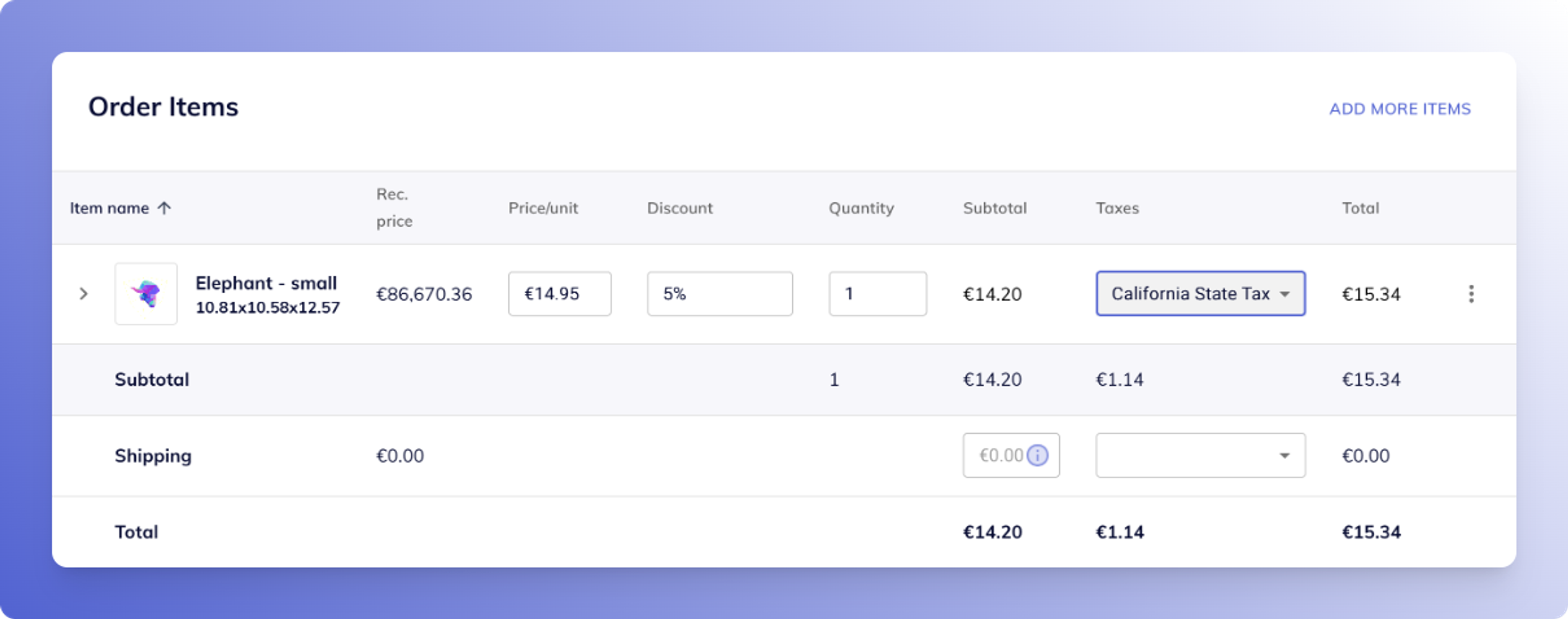
Dynamic Tax Selection in Quotes & Orders
Tax options update based on shipping address
When creating or editing quote/order items, only taxes relevant to the shipping region appear in the tax dropdown.
And the default tax is automatically selected—either the region’s default or the client’s override.
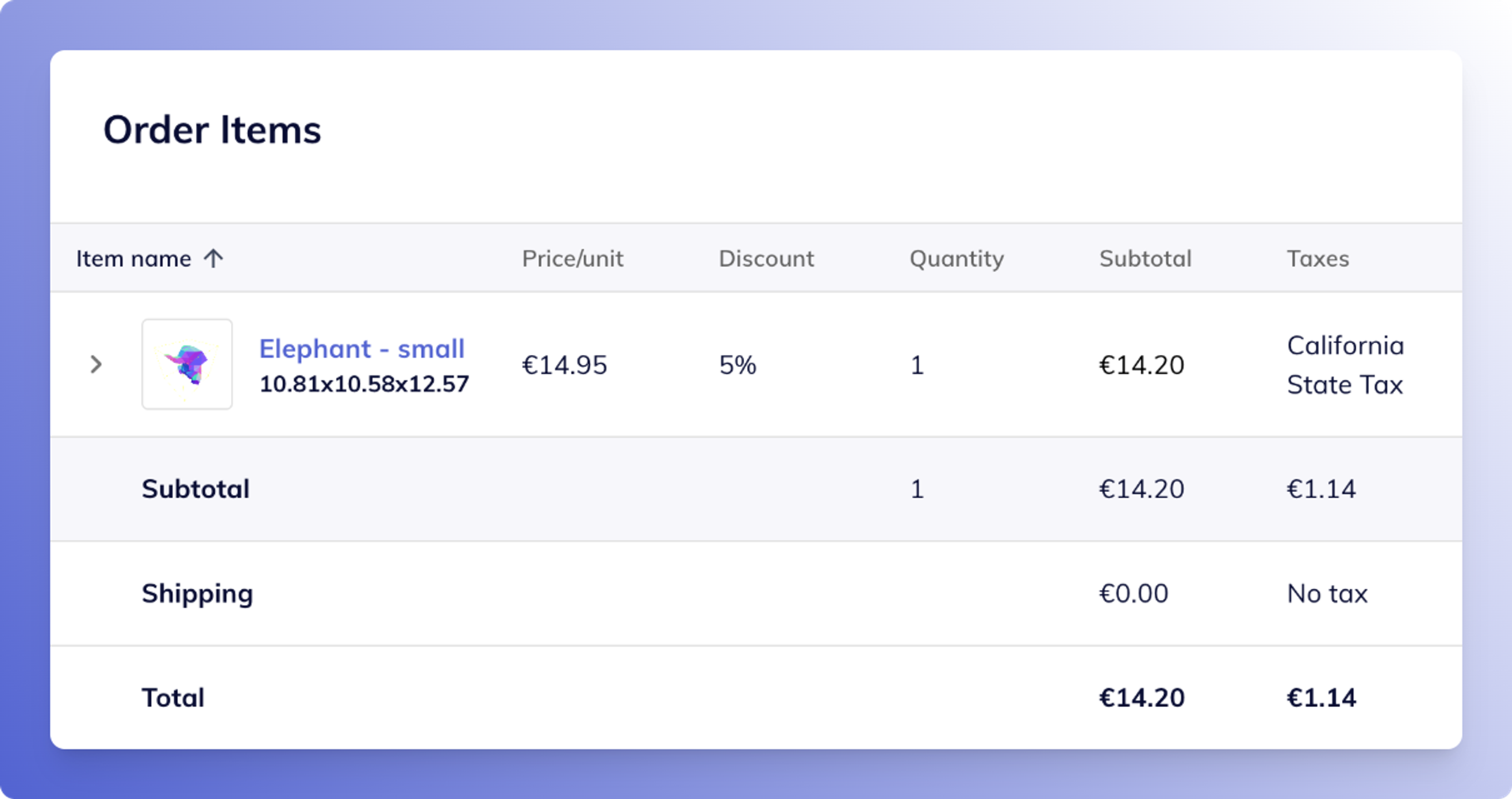
Consistent Client‑Side Experience
Taxes auto-update for clients in real time
Clients get taxes assigned transparently based on supplier configuration:
- When they configure shipping addresses in quotes or orders, the correct tax rate appears and is recalculated.
- Any change in address or supplier tax setup updates the tax field in real-time.
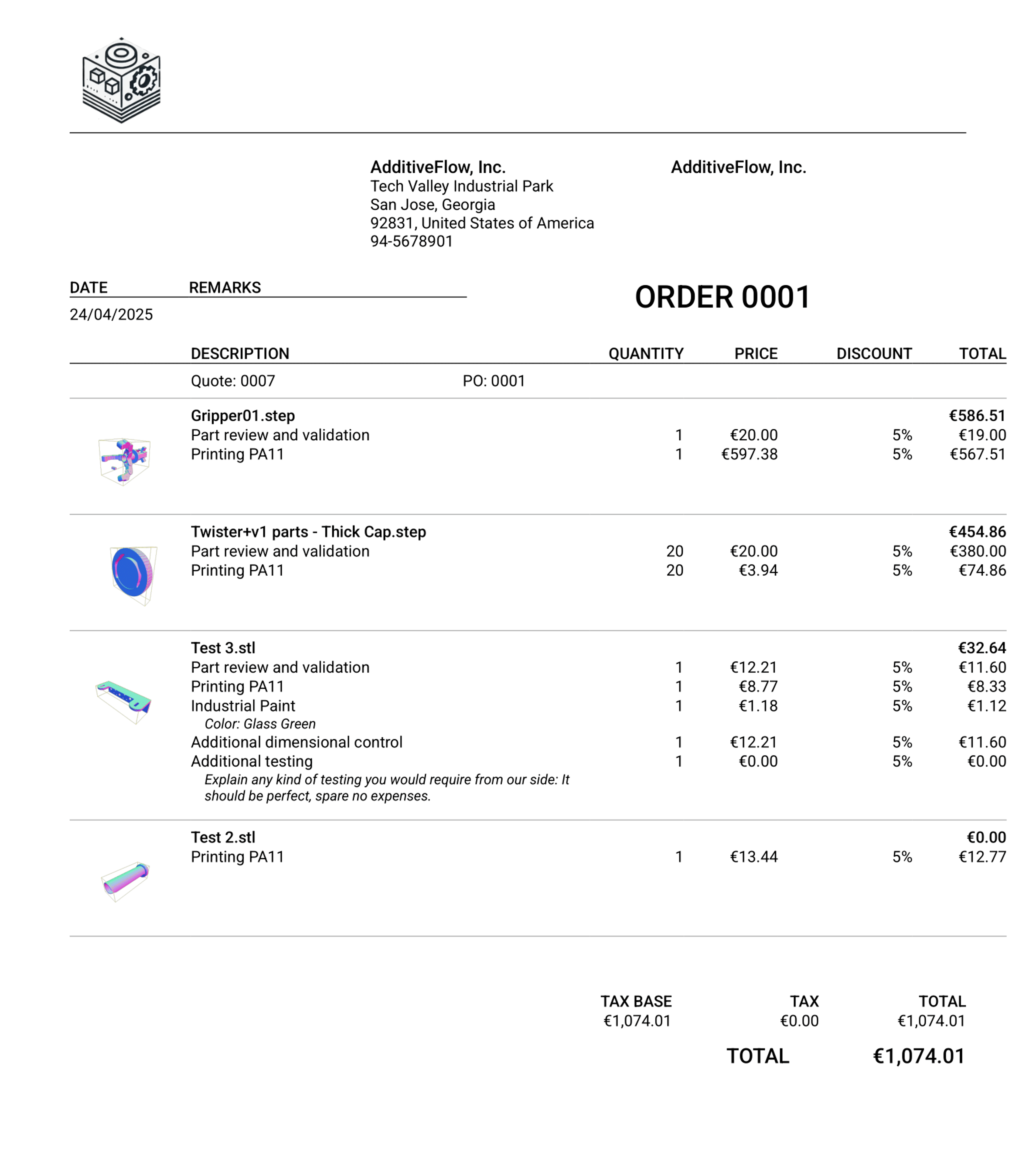
Quote PDF Layout Customization
Tailor the layout to fit your brand and workflow
Suppliers can now configure the structure of their generated quote PDFs. Choose what sections appear, and add organization-specific details to increase clarity and professionalism.
- Hide client business name from the payment section if it’s not relevant
- Add a custom footer below the total for things like tolerance disclaimers or legal notes
- Display requester name clearly, so clients know who initiated the quote
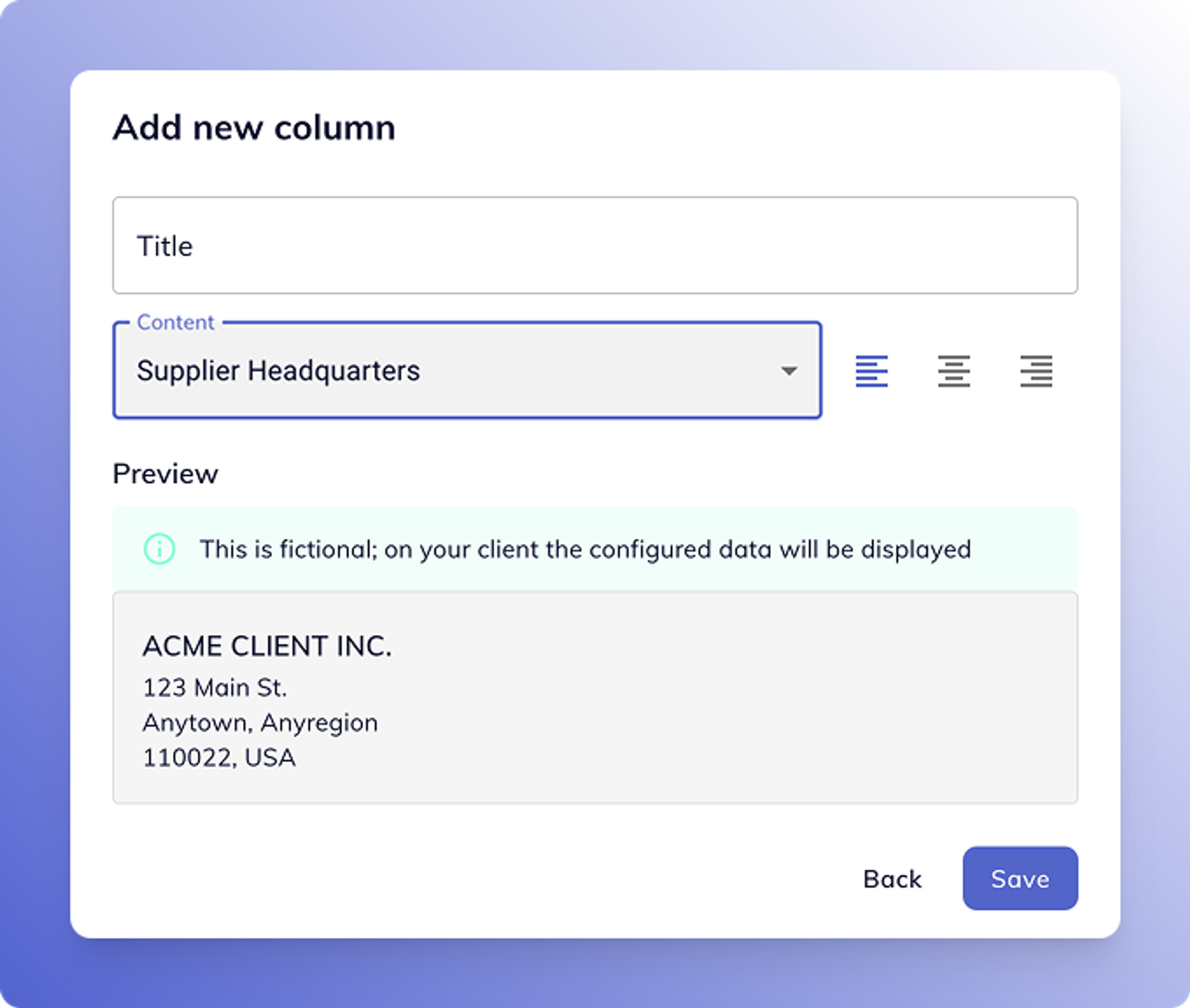
HQ Address Support
Add a separate headquarters address for documents
Some businesses operate with different legal, billing, and HQ addresses. You can now define a Headquarters address, which will appear at the bottom of the PDF, centered — separate from the legal or billing info.
Why It Matters
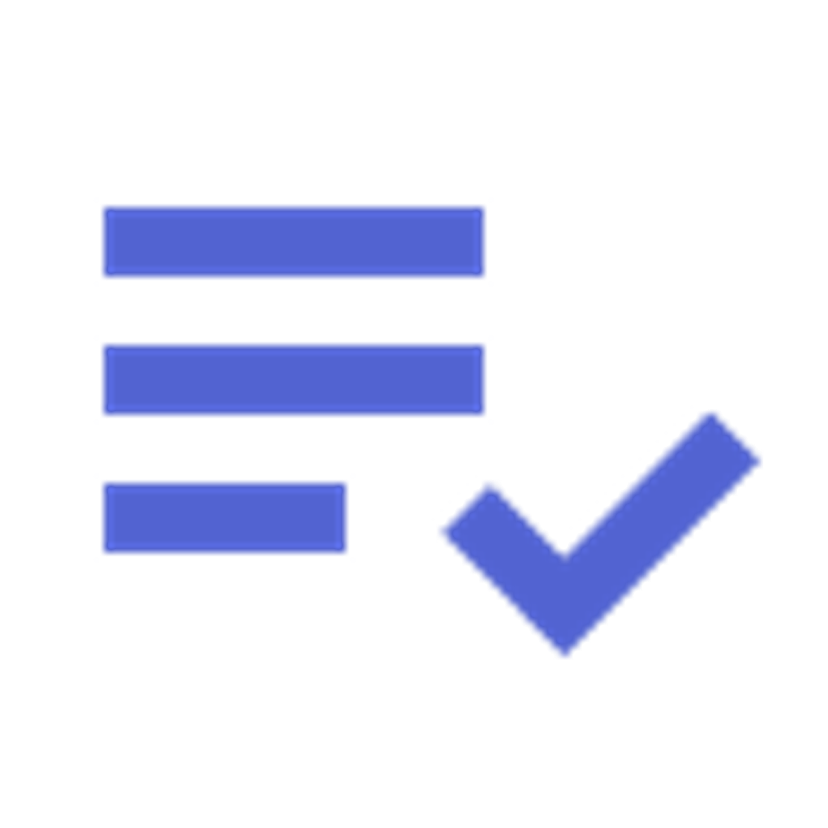
Accuracy
- Supplier Perspective: No more tax misalignment — always regionally correct
- Client Perspective: Tax is applied transparently and automatically
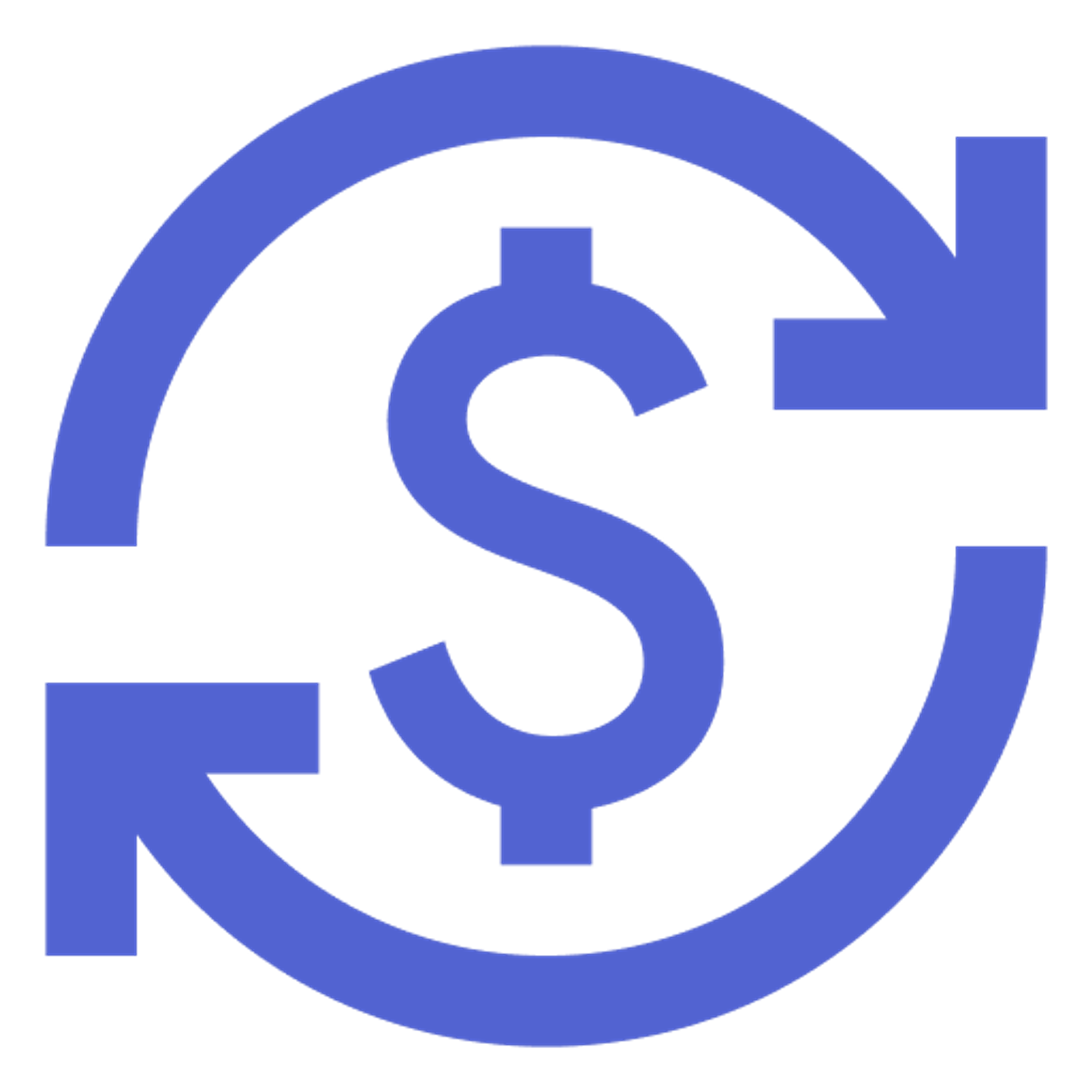
Flexibility
- Supplier Perspective: Override defaults for specific agreements or clients
- Client Perspective: Always see what’s tailored for you
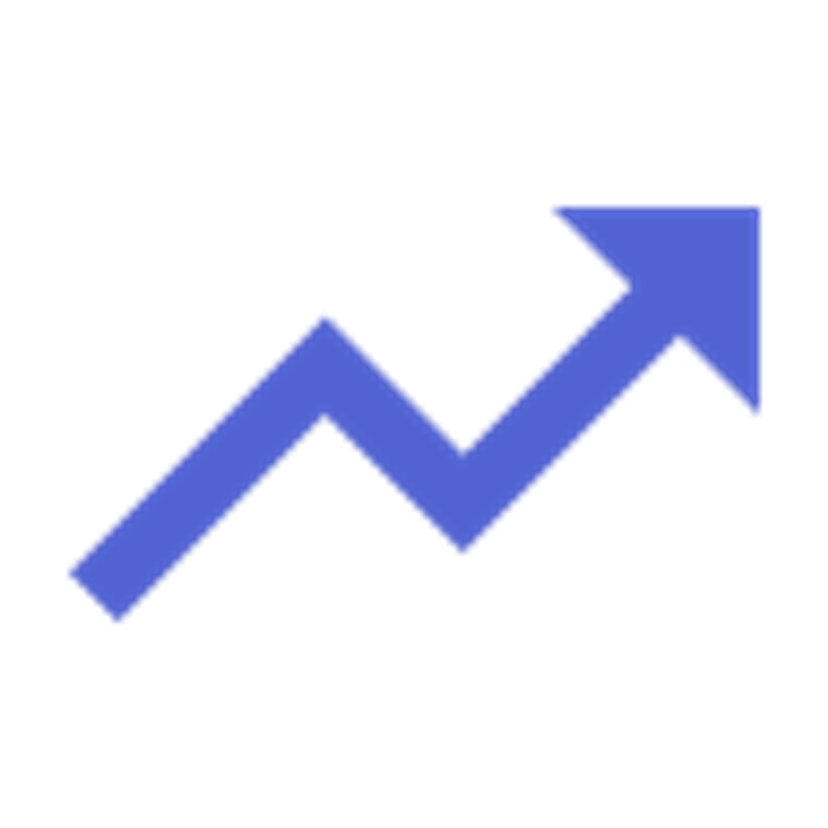
Efficiency
- Supplier Perspective: Less manual config, faster quote/order creation
- Client Perspective: No more errors or unclear documents